You are not logged in.
- Topics: Active | Unanswered
Pages: 1
#1 2008-10-22 02:49:27
Re: How to Add Photos to Your Post
1. Start a new post and click the "Insert Image" button.
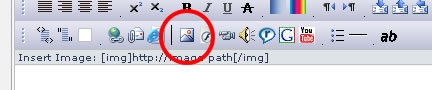
2. When the small pop-up window appears, click the browse button to find the picture on your computer you want to add to your post.
3. Select the image file name and click Open. You should see the path to your image in the "Choose Image" text field.
4. Click the "Upload" button and wait... large files can take a minute or two to upload so be patient.
5. When the upload completes, you will see "Copy and paste this code into your post to display your image". Click once in the text box and it should select ALL the text. Then right click your mouse and choose "Copy". Then click the "Close This Window" button.
7. Return to your post and put your cursor where you want your image to appear. Click the right mouse button again and choose "Paste". This will insert the selected text into your post. When you submit your post your image will appear.
BEFORE SUBMITTING YOUR POST: Make sure the "Disable BBCode in this post" option is unchecked. When you see the [ img ] tags in a post you've already submitted instead of your picture this means the BBCodes are disabled (option is checked) thus your pictures will not work.

Thanks for sharing your photos!!! Let us know if you have any problems, we are always happy to help.
Yamha Rhino Forum, Polaris Ranger Forum, Polaris RZR Forum. Your source for Side X Side Information and Entertainment.
Offline
Pages: 1